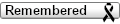by kmac73
Fri May 30, 2014 1:38 am
I applied for a job on Craigslist where I can test apps if I have an Android phone. They pay $10 per app. It would cost me $25 to set up Google Developer acount but supposedly they will refund. I can find no info online but I am a bit suspicious...especially after receiving email on setting up Google Developer.
The name of the company/website is "newapptester.com"
---- Original message --------
From: New App Tester
Date:05/29/2014 2:05 AM (GMT-06:00)
To: removed by dotti
Subject: Android App Tester - removed by dotti
Hi. I'm Rob with NewAppTester.com. I've been assigned as your correspondent to help get you started as an Android app tester. If you have any questions, just ask. I'll do my best to assist you in any way possible. We are based out of Knoxville but we have a team of developers from around the world. Our main objective is to provide constructive criticism and suggestions to our developers in order to create Android apps that are appealing, fun and user friendly. The mobile apps you will be testing are in the final stage of development. During this phase these apps are free for our testers. After testing is complete they will be listed as paid apps to the general public. However, as a paid tester you will be able to keep and continue to use any apps that you have tested without any cost for as long as you like.
What kind of apps would you like to test? We currently have free apps in these categories: Games, Health & Fitness, Photo & Video, Productivity, Learning, Reading and Cooking.
What is your PayPal email address if you already have one? We'll need it to send you your payments but please, just the email, not your password (yeah someone actually sent that to us once).
If not please go set one up at http://www.paypal.com.
The next step is that you'll need to make a Google Play Developer Account that we will transfer apps to for you to test. I will explain the specific way we need you to set it up in the next email so please do not make one until you hear back from me. Google does charge a one-time fee of $25 for this account but we will send that back to you (via PayPal) after the account is approved by Google.
However, first things first.. Please get back to me with the answers to the questions above, then we can get you in the system and we can go from there.
Best Regards,
Rob
"I responded & gave my paypal email address as I already have one." He responded back with the following":
Okay great. We now have you entered into the system. What you'll need to do now is purchase a Google Play Developer Console account. This does cost a one-time fee of $25 and you will need to use your credit or debit card to purchase it. We will pay $25 to your PayPal account once your account has been approved by Google. This is not a hard process but there are a few steps that need to be followed exactly. Please ensure you have about 10 minutes to complete this part of the process. If you have any questions or problems, email me back and I'll do my best to help.
Step 1.
YOU NEED TO CREATE A NEW GMAIL ACCOUNT FOR THIS, so;
---
Go to https://accounts.google.com/SignUp?service=mail&continue=http%3A%2F%2Fmail.google.com%2Fmail%2F<mpl=default
Please enter your real Name, Date of Birth, Gender and your Mobile Phone number in the fields where it asks for them
Where it says 'Choose a username', please use this as your username:[email protected]
Where it says 'Create a password' and 'Confirm your password' please enter a password that you will remember
Where it says 'Your current email address', enter in your regular email address
Check the box under where it says 'Prove you're not a robot'
Check the box that says 'I agree to the Google Terms of Service and Privacy Policy'
Click 'NEXT STEP'
---
You will be taken to a page where is says 'Verify your account'
Enter your phone number and choose if you want to get a voice call or SMS message from Google with your verification code
Click 'Continue'
---
Enter your verification code and click 'Continue'
---
Click 'NEXT STEP'
---
Click 'Continue to Gmail'
_________________________________
Step 2.
You will now need to create a Google Wallet for this Gmail account. It will ask you to enter your credit or debit card number and link it to your account. Once you have purchased the Google Play Developer Console account I will show you how to completely remove it from your account.
Go to https://wallet.google.com/manage/
Sign into your Gmail account through that page
Enter your Name and ZIP Code in the top fields
Check the box next to 'Add payment method later'
Check the box next to 'Send me Google Wallet special offers, etc.'
Click 'Accept and create'
---
Click 'Payment methods' on the left side of the page
Enter you credit or debit card information on this page
Click 'Save'
---
Look at the top-right portion of your screen and click the 'Settings' button (it's a little cog-wheel icon beside the 'Help' button)
Where it says 'Verify identity' click the 'Verify' button
Enter the information it asks for on this page then click 'Verify your identity'
_________________________________
Step 3.
Now that you’re Google Wallet has been set up it's time to actually buy the Google Play Developer Console account;
Go to https://play.google.com/apps/publish/signup/
Check the box next to 'I agree and I am willing to associate my account registration with the Google Play Developer distribution agreement.'
Click 'Continue to payment'
---
Where is says 'pay with:’ select your credit or debit card you added to your Google Wallet account
Click 'Buy'
---
Where it says 'Developer name' enter: BB2Day
Where it says 'Email address', enter:[email protected]
Where it says 'Website' leave it blank
Where it says 'Phone number' enter your phone number
Un-Check the box next to 'I'd like to get occasional emails about development and Google Play opportunities
Click 'Complete Registration'
---
You should see something at the top of the page that says 'Your payment is still processing, which will take up to 48 hours'
Now you need to wait until your Google Play Developer Console account gets approved by Google. Check the emails in the Gmail account periodically because they will email you once it gets approved.
If you do not see an approval email from Google within 48 hours, log back into https://wallet.google.com/manage/ and check the 'Transaction' tab
- If it still says 'Pending' then it is still being processed
- If it says 'Completed' then it has been approved
- If it says 'Canceled', read below;
Often times Google will want you to prove your identity by scanning a utility bill and a photo ID
If this happens they normally send you an email like 'Important information regarding your Google Wallet Account'
If this happens just follow their instructions in their email to finish verifying who you are
_________________________________
Step 4.
Once your Google Play Developer Console account has been approved (steps 1, 2 and 3 above) go back to Google Wallet and delete your debit/credit card from your account.
Go to https://wallet.google.com/manage/
Click 'Payment methods' on the left side of the page
Click the 'Remove' tab next to the image of the credit card
Click 'Yes, remove it'
_________________________________
Email me back once everything is complete so we can get you started testing apps.
Best Regards,
Rob
The name of the company/website is "newapptester.com"
---- Original message --------
From: New App Tester
Date:05/29/2014 2:05 AM (GMT-06:00)
To: removed by dotti
Subject: Android App Tester - removed by dotti
Hi. I'm Rob with NewAppTester.com. I've been assigned as your correspondent to help get you started as an Android app tester. If you have any questions, just ask. I'll do my best to assist you in any way possible. We are based out of Knoxville but we have a team of developers from around the world. Our main objective is to provide constructive criticism and suggestions to our developers in order to create Android apps that are appealing, fun and user friendly. The mobile apps you will be testing are in the final stage of development. During this phase these apps are free for our testers. After testing is complete they will be listed as paid apps to the general public. However, as a paid tester you will be able to keep and continue to use any apps that you have tested without any cost for as long as you like.
What kind of apps would you like to test? We currently have free apps in these categories: Games, Health & Fitness, Photo & Video, Productivity, Learning, Reading and Cooking.
What is your PayPal email address if you already have one? We'll need it to send you your payments but please, just the email, not your password (yeah someone actually sent that to us once).
If not please go set one up at http://www.paypal.com.
The next step is that you'll need to make a Google Play Developer Account that we will transfer apps to for you to test. I will explain the specific way we need you to set it up in the next email so please do not make one until you hear back from me. Google does charge a one-time fee of $25 for this account but we will send that back to you (via PayPal) after the account is approved by Google.
However, first things first.. Please get back to me with the answers to the questions above, then we can get you in the system and we can go from there.
Best Regards,
Rob
"I responded & gave my paypal email address as I already have one." He responded back with the following":
Okay great. We now have you entered into the system. What you'll need to do now is purchase a Google Play Developer Console account. This does cost a one-time fee of $25 and you will need to use your credit or debit card to purchase it. We will pay $25 to your PayPal account once your account has been approved by Google. This is not a hard process but there are a few steps that need to be followed exactly. Please ensure you have about 10 minutes to complete this part of the process. If you have any questions or problems, email me back and I'll do my best to help.
Step 1.
YOU NEED TO CREATE A NEW GMAIL ACCOUNT FOR THIS, so;
---
Go to https://accounts.google.com/SignUp?service=mail&continue=http%3A%2F%2Fmail.google.com%2Fmail%2F<mpl=default
Please enter your real Name, Date of Birth, Gender and your Mobile Phone number in the fields where it asks for them
Where it says 'Choose a username', please use this as your username:[email protected]
Where it says 'Create a password' and 'Confirm your password' please enter a password that you will remember
Where it says 'Your current email address', enter in your regular email address
Check the box under where it says 'Prove you're not a robot'
Check the box that says 'I agree to the Google Terms of Service and Privacy Policy'
Click 'NEXT STEP'
---
You will be taken to a page where is says 'Verify your account'
Enter your phone number and choose if you want to get a voice call or SMS message from Google with your verification code
Click 'Continue'
---
Enter your verification code and click 'Continue'
---
Click 'NEXT STEP'
---
Click 'Continue to Gmail'
_________________________________
Step 2.
You will now need to create a Google Wallet for this Gmail account. It will ask you to enter your credit or debit card number and link it to your account. Once you have purchased the Google Play Developer Console account I will show you how to completely remove it from your account.
Go to https://wallet.google.com/manage/
Sign into your Gmail account through that page
Enter your Name and ZIP Code in the top fields
Check the box next to 'Add payment method later'
Check the box next to 'Send me Google Wallet special offers, etc.'
Click 'Accept and create'
---
Click 'Payment methods' on the left side of the page
Enter you credit or debit card information on this page
Click 'Save'
---
Look at the top-right portion of your screen and click the 'Settings' button (it's a little cog-wheel icon beside the 'Help' button)
Where it says 'Verify identity' click the 'Verify' button
Enter the information it asks for on this page then click 'Verify your identity'
_________________________________
Step 3.
Now that you’re Google Wallet has been set up it's time to actually buy the Google Play Developer Console account;
Go to https://play.google.com/apps/publish/signup/
Check the box next to 'I agree and I am willing to associate my account registration with the Google Play Developer distribution agreement.'
Click 'Continue to payment'
---
Where is says 'pay with:’ select your credit or debit card you added to your Google Wallet account
Click 'Buy'
---
Where it says 'Developer name' enter: BB2Day
Where it says 'Email address', enter:[email protected]
Where it says 'Website' leave it blank
Where it says 'Phone number' enter your phone number
Un-Check the box next to 'I'd like to get occasional emails about development and Google Play opportunities
Click 'Complete Registration'
---
You should see something at the top of the page that says 'Your payment is still processing, which will take up to 48 hours'
Now you need to wait until your Google Play Developer Console account gets approved by Google. Check the emails in the Gmail account periodically because they will email you once it gets approved.
If you do not see an approval email from Google within 48 hours, log back into https://wallet.google.com/manage/ and check the 'Transaction' tab
- If it still says 'Pending' then it is still being processed
- If it says 'Completed' then it has been approved
- If it says 'Canceled', read below;
Often times Google will want you to prove your identity by scanning a utility bill and a photo ID
If this happens they normally send you an email like 'Important information regarding your Google Wallet Account'
If this happens just follow their instructions in their email to finish verifying who you are
_________________________________
Step 4.
Once your Google Play Developer Console account has been approved (steps 1, 2 and 3 above) go back to Google Wallet and delete your debit/credit card from your account.
Go to https://wallet.google.com/manage/
Click 'Payment methods' on the left side of the page
Click the 'Remove' tab next to the image of the credit card
Click 'Yes, remove it'
_________________________________
Email me back once everything is complete so we can get you started testing apps.
Best Regards,
Rob